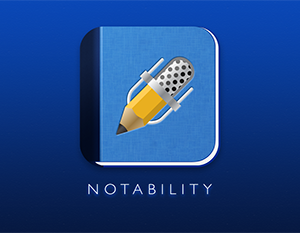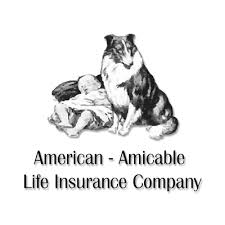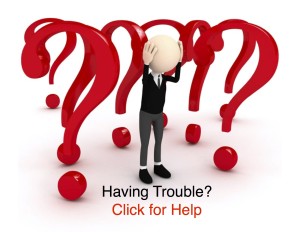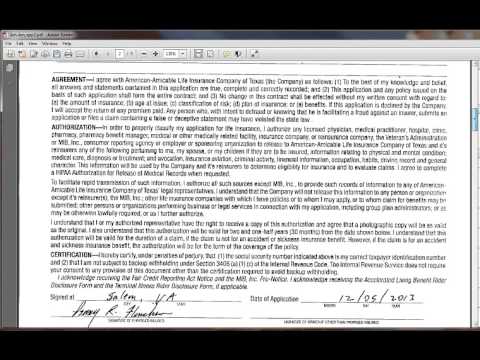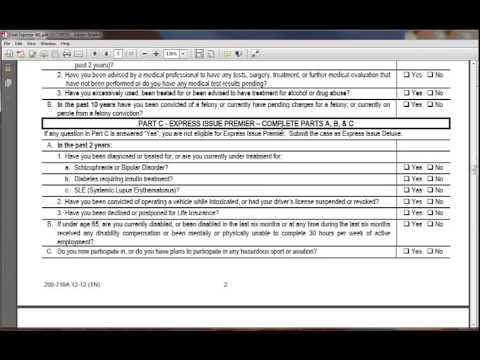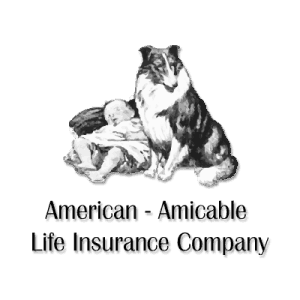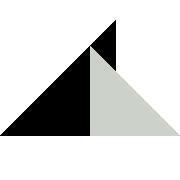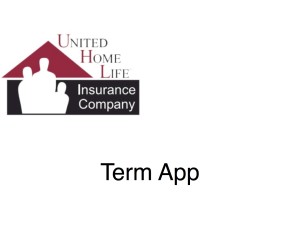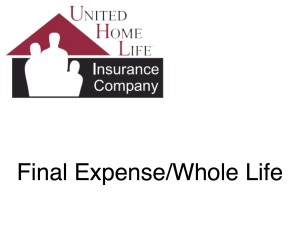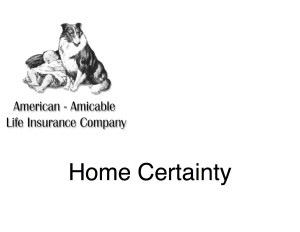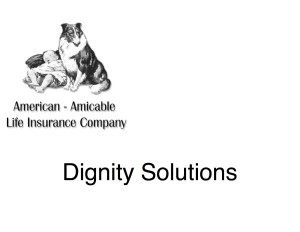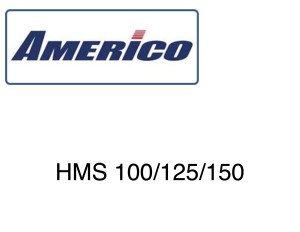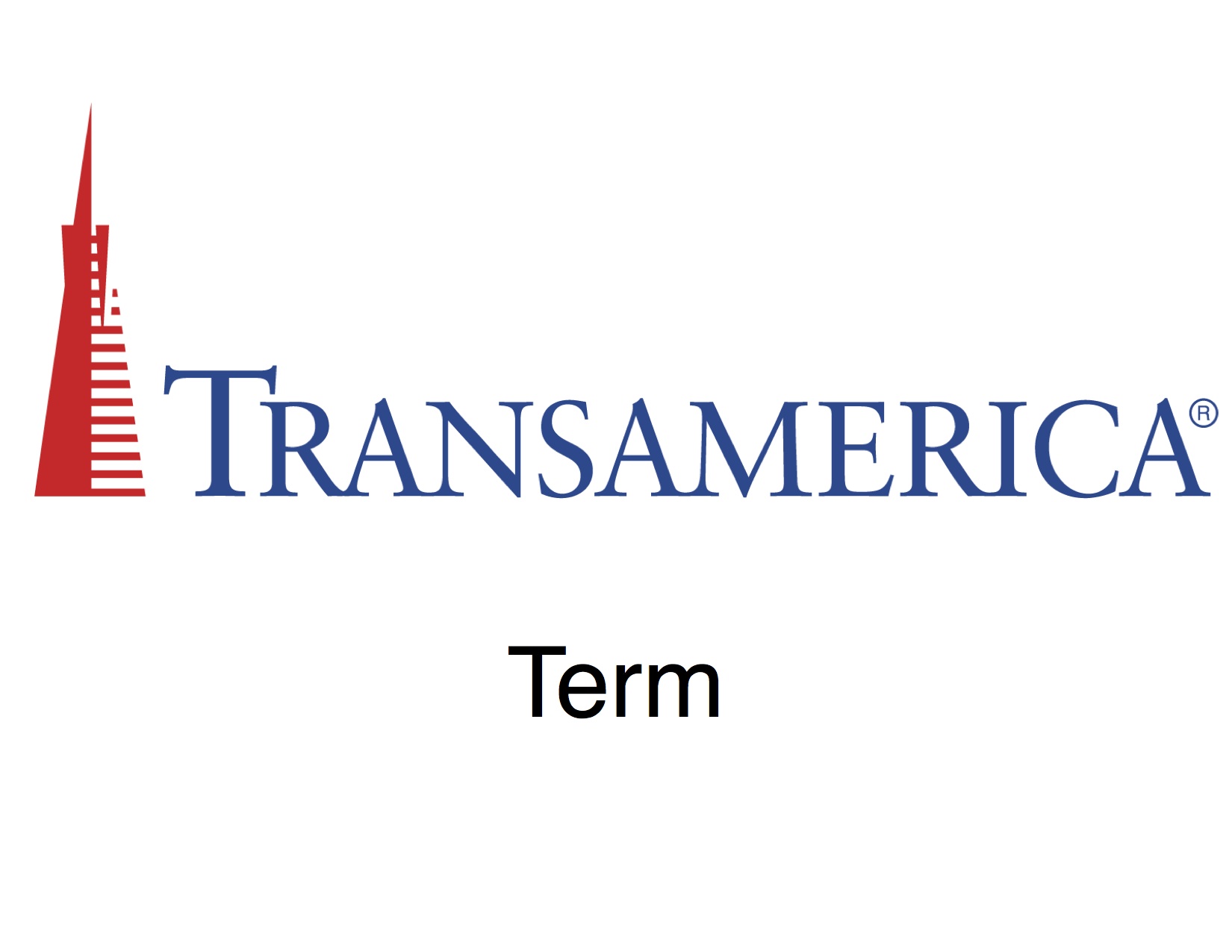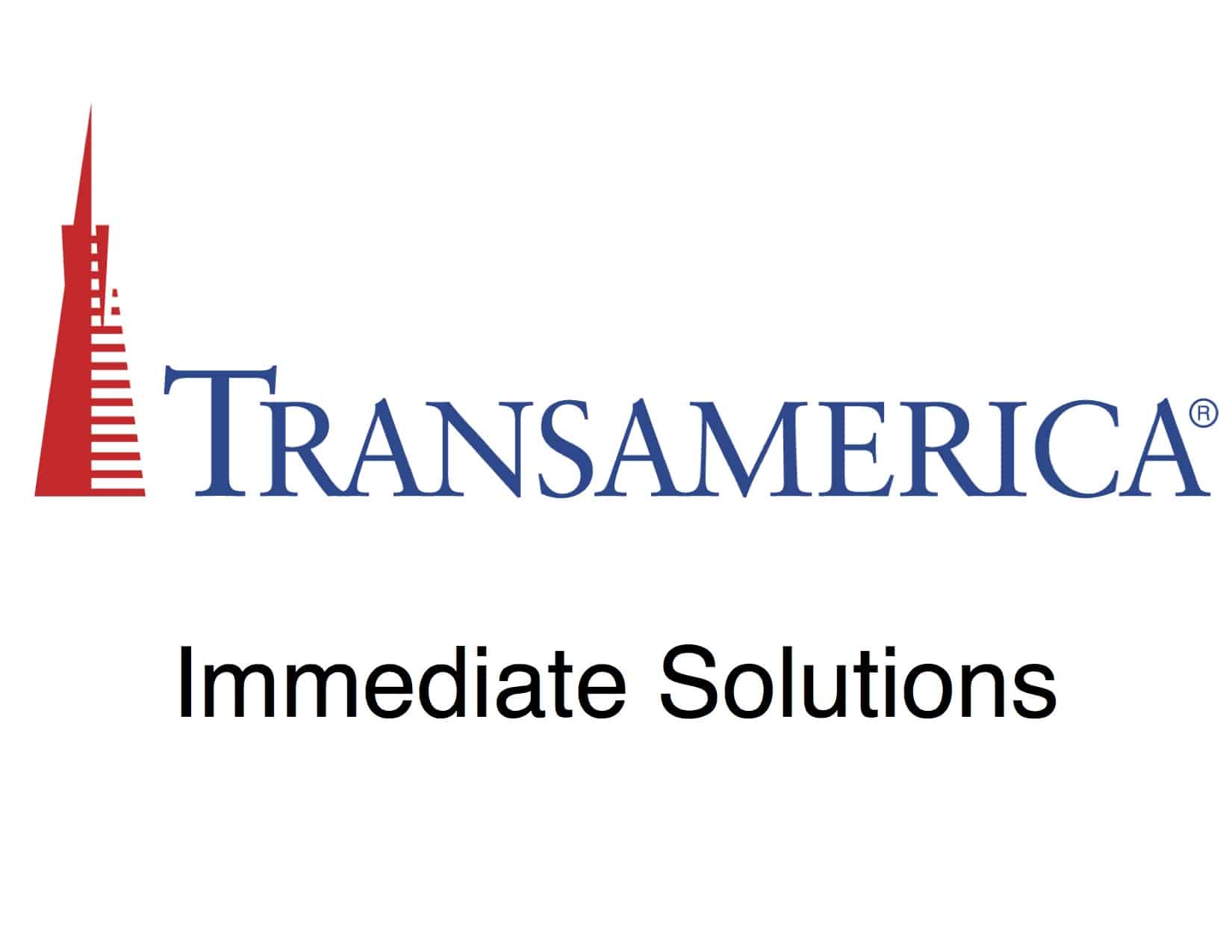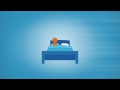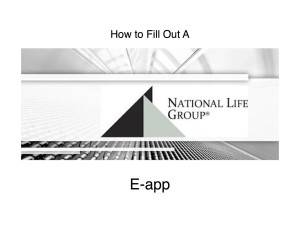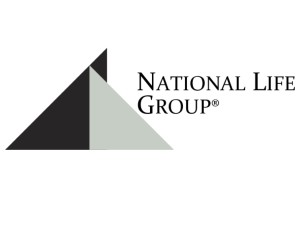Step 6: Applications
Printing and Filling Out Applications
3 Different Ways Applications Can Be Filled Out
Paper Application
iGo eApp
iPad PDF Application
Paper Applications: Your First Application MUST be submitted on a paper Application for Each Carrier
How to Print off Paper Applications
Your first applications for each carrier MUST be submitted on a paper application. Most carriers use a website called iPipeline to give agents a central location to get all carrier applications, but the exception is American-Amicable. Use the links below to go to either iPipeline or American-Amicable’s application website and watch the video to the right to see exactly where you go to find the applications you need.
Watch the Video Below on How to Print Your Applications
Once you have written your first piece of business with a carrier, you will be assigned a producer or agent number for that specific carrier. You could continue to write paper apps if you choose, but it’s recommended that you start using e-Apps (electronic applications). Below, you’ll find more information on both methods so you can choose the method that you feel the most comfortable with (just keep in mind, e-Apps are not available until you have an agent number with that particular carrier so you’ll have to use paper apps until that point).[memb_has_any_tag tagid=”531″]
(if the Print Application button is not working for you, click here, login into your SFG Site, and select Ipipeline at the bottom of the page. If the American-Amicable application button is not working, click here and click under “For Standard Applications, for American-Amicable Applications. or try this click here. )
[/memb_has_any_tag]
How To Fill Out A Paper Application
Filling out your first application can be a little confusing, So watch both videos to the left in their Entirety BEFORE using any of the Quick Reference Guides on Filing out Your Applications Below.
Note: Home Protector’s name has been changed to Home Certainty but all instructions on the videos remain the same
Quick Reference Guides
The short 5-8 minute videos will be a Quick Reference Guide to help you remember the most important steps to filling out some of our most commonly written apps
Print & View the Sample Paper Apps
Print off the sample apps by clicking on each application icon. You will want to use these apps to practice and reference PRIOR to & while you are in the home, and to review and correct PRIOR to submitting your app to be scrubbed by your mentor/manager. You will have the ability to also page through the sample apps online, as they are in E-book Format.
ONLY PROCEED Once you Have Submitted your First Paper Application to the Carrier
Once you have submitted your first paper application to EACH INDIVIDUAL carrier, you now can submit E-apps and or use your IPad and Notability to Submit your Apps.
e-Apps, How to Use Them, and How To Submit Them
Most of the companies we work with use electronic applications, which ensures the application is filled out correctly. They also get sent directly to the underwriters and cuts down on processing time by days. Watch the 4 quick 1 to 2 minute training videos below on how to fill out iGO e-Apps.
Accessing iGo eApps
You can get to the carrier e-apps by clicking here or on the menu bar click on Resources and iGO e-Apps. Or, Select the Carrier Below to Access their e-App.
Using Your iPad to Fill out Paper Apps
If you use an iPad, you’ll get the applications the same way as you get your paper applications, only instead of printing them off, just save them as a PDF document on your computer. We recommend you manage and organize them in a Dropbox or Google Drive folder to make it easy to access from your I-pad. Watch the video to the left for more detailed instructions. Please note: the beginning of the videos show the old Symmetry Website, so you can use the links above to get to the application pages. Also, the “Home Protector” name has changed to “Home Certainty”.