ONE FOR ALL AND ALL FOR ONE
Connecting New Beginnings with Proven Expertise
Welcome to Smith Agency, where we Connect New Beginnings with Proven Expertise.
Unlock Your Success with the Right Training & Support
Choose your path below and take your next step toward success!

00
DAYS
00
HOURS
00
MINS
00
SECS
🔥 Ready to take your career to the next level? 🔥
Don’t miss this powerful opportunity to learn from one of the industry's most dynamic leaders — SWAT! Known for his no-nonsense, high-impact approach, SWAT has built a proven system that transforms average agents into elite performers. Whether you're brand new or looking to level up, this event will equip you with the mindset, skillset, and playbook to dominate in the field. If you're serious about explosive growth and long-term success, this is the room you want to be in.
Learn More...Live Dialing Sessions: Real, Unfiltered Experience
The phones are one of the most challenging parts of this business, but mastering them is the key to success. Here are the current live dialing sessions being held by our team—you’re welcome to join, listen, and even participate. These sessions give you a raw, unfiltered look at what real calls sound like, from handling objections to booking appointments.
Weekly Team Huddles
Webinar Recordings
Join us live each week for our Master Webinar series at 11:00 AM CST on Monday, Tuesday, Thursday, and Friday. Each day is tailored to a specific focus: Monday is about Production, and Tuesday emphasizes Building. Thursday centers on Development, and Friday concludes with our Smith Master Agency Webinar. Each Wednesday is Corporate's National training call. Don’t miss this opportunity to listen, learn, and engage in real time!
Click a date to watch the corresponding webinar recording.
Click Here to View All 2025 Recordings
Our Team Leaderboards
We love to celebrate our team. We encourage you to submit celebrations by using the "Contact Us" menu.
We Love To Celebrate Our Team!
We believe in more than just building a successful business — we believe in celebrating the people who make it possible. Our team is the heart of everything we do, and we’re passionate about recognizing their contributions, fostering growth, and creating an environment where everyone feels valued. Whether it’s through milestones, accomplishments, or the daily wins, we’re here to uplift, support, and celebrate every individual who’s part of our journey. Reach out to us — we’d love to connect!
Please note: New Writers are celebrated weekly, please only submit Promotion Increases & Title Changes.
Big Team, Big Impact: Discover the People Who Make It Happen

Seven Teams, One Shared Vision: Leadership Driven by Passion and Perseverance
We are proud to be a family of seven outstanding teams that have achieved the highest levels of success within our company. Each team is led by an exceptional individual whose perseverance, determination, and, above all, deep-rooted passion to make a difference have been the driving force behind their accomplishments.
- Brad Smith
- Nate Auffort
- Marlin Faulkner
- Mike & Jennifer Colburn
- Christopher Clark
- David Alvarado
- Josh Manzano

The Game is On!
Chase the Ace is an exciting performance-driven incentive designed to reward top agents with an all-inclusive luxury experience at Barceló Maya Palace. This exclusive contest challenges agents to achieve key business milestones while earning Ace Cards, each representing a unique accomplishment. The more Ace Cards you collect, the closer you get to unlocking a once-in-a-lifetime trip filled with adventure, relaxation, and elite networking opportunities. Whether you're striving for Gold Level, which includes airfare and VIP perks, or Silver Level, offering an incredible resort stay, Chase the Ace is your chance to turn hard work into an unforgettable reward. Will you rise to the challenge and claim your place among the best? The journey starts now!
See the DetailsAll The Tools You Need To Build A Successful Business
Get started on the path to success with our comprehensive introduction videos. These resources are designed to give you a clear understanding of our company, the tools we provide, and the strategies that can help you build and grow your business.
Get to Know Symmetry Financial Group (2024)
Get StartedWhat Leaders Are Saying...
Testimonials from a few of our Executive Leadership Team

“This company isn't just a business—it's a family. From day one, we are committed to empowering everyone to achieve their fullest potential. The opportunities here are endless, but what truly makes us stand out is our focus on making a real impact. We don't just build careers; we build legacies. I'm proud to lead and be part of this organization.”
- Josh Manzano, 130 Direct

“Leadership here is about more than achieving financial success; it’s about serving others, building relationships, and doing good in the world. The systems we’ve built allow everyone to grow personally and professionally, cultivating a culture of continuous learning and unwavering support.
- Marlin Faulkner, 130 Direct

- David Alvarado, 130 Direct
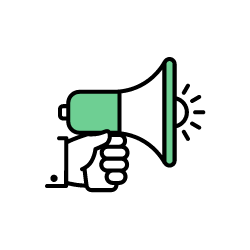


About
We believe in the relentless pursuit of personal growth and success. By fostering meaningful connections and providing transformative opportunities, we empower individuals to unlock their potential and achieve their dreams.
Vision
Our vision is to be the trusted partner that drives success, ignites passion, and transforms dreams into reality. Through collaboration and innovation, we aim to shape a brighter future where every individual and business can thrive.
Resources
Explore our carefully curated resources designed to support your growth and success. From insightful guides to impactful tools and exclusive opportunities, we provide everything you need to elevate your journey and achieve your goals.
SOCIAL MEDIA
Join Our Community of Insiders
Want to stay updated on our latest events, celebrations, and team news? Follow along and be part of our journey. Stay connected, never miss a beat, and follow us today!
| Click the icons below to visit our pages |
Our Core Values
Building strong connections with clients and colleagues is the heart of what we do.
We foster transparency and collaboration to drive meaningful outcomes.
Together, we create a positive and supportive environment.
Making a difference in the world is at the core of our mission.
We constantly strive to improve ourselves and our work.
Integrity guides every decision we make, even when no one is watching.
Taking responsibility and ownership drives our success.
We balance hard work with joy, making every day meaningful.
